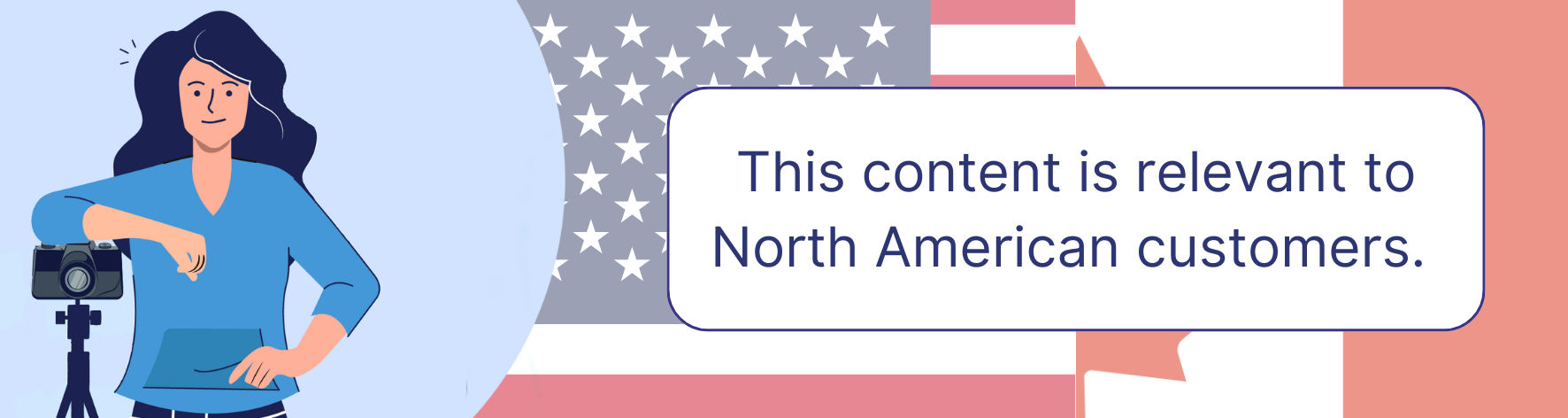 SMS capabilities are currently available to North American customers only. We look forward to implementing GDPR-compliant SMS functionality for our UK customers in the future.
SMS capabilities are currently available to North American customers only. We look forward to implementing GDPR-compliant SMS functionality for our UK customers in the future.Overview
GotPhoto has a robust automated marketing system that allows you to schedule emails and text messages to notify customers when their photos are ready and remind them to order. This guide shows how to configure your SMS (text messaging) settings.
SMS setup
The SMS Settings page can be found under Communication in your admin area.

US customers
- Click the blue Get started button.

- Enter your business details.

- Provide a point of contact.
- Set up your Twilio phone number and customer registration preference.
- Check the box: “I consent to GotPhoto sharing this information with Twilio on my behalf.”
Learn more about Twilio’s registration requirements here.
Canadian customers
- Enter your cell phone number (include +1 for the country code).
- Messages will be sent from a Twilio number; replies will be forwarded to the number you provide.
- Note: Entering a phone number remains optional for your customers, even if you mark it as required.
- Click Register.
- Click Send test SMS and confirm receipt.

Create and add an SMS to a campaign
Click here to learn how to add an SMS to an automated campaign. After adding it, return to this article to continue setup.
Testing
Make sure everything is working correctly by running a quick test:
- Create a test photo job.
- Assign a communication profile.
- Upload sample photos and activate access codes.
- Add yourself as a test buyer with your mobile number.

- Set the job status to selling. You should receive the test message.
Unsubscribing from SMS messages
If a customer replies with STOP (not case-sensitive), they are immediately unsubscribed and notified. To re-subscribe, they can reply START.
Important: If a customer unsubscribes, this will not reflect automatically in your admin area. To update:
- Go to the customer’s profile.
- Click Edit customer.
- Uncheck “Receives SMS newsletter and notifications.”


The takeaway
Make the most of GotPhoto’s automated communication tools by setting up SMS notifications. With proper configuration and testing, you’ll be able to reach customers more effectively and ensure a seamless messaging experience.
