Table of contents
- Overview
- Set up your Entagged device
- Choose a workflow for your Picture Day
- Troubleshooting
- The takeaway
Overview
The Entagged system makes organizing your volume photography sessions a breeze. | |
| The Entagged device is a Bluetooth attachment that plugs into your camera and automatically saves key information directly in the metadata of your photos as you shoot. This eliminates the need for physically tagging and organizing your images, saving you hours for each and every photo job. |  |
To help you get started, we've put together a handy checklist of tasks for setting up your Entagged for the first time, and for running a smooth and successful Photo Job. Simply click on any step for full instructions. You can return to this checklist anytime.
Pro Tip: We highly recommend watching our on-demand interactive video series, Work Smarter with Entagged to learn practical tips and workflows that help you save time and make the most of Entagged.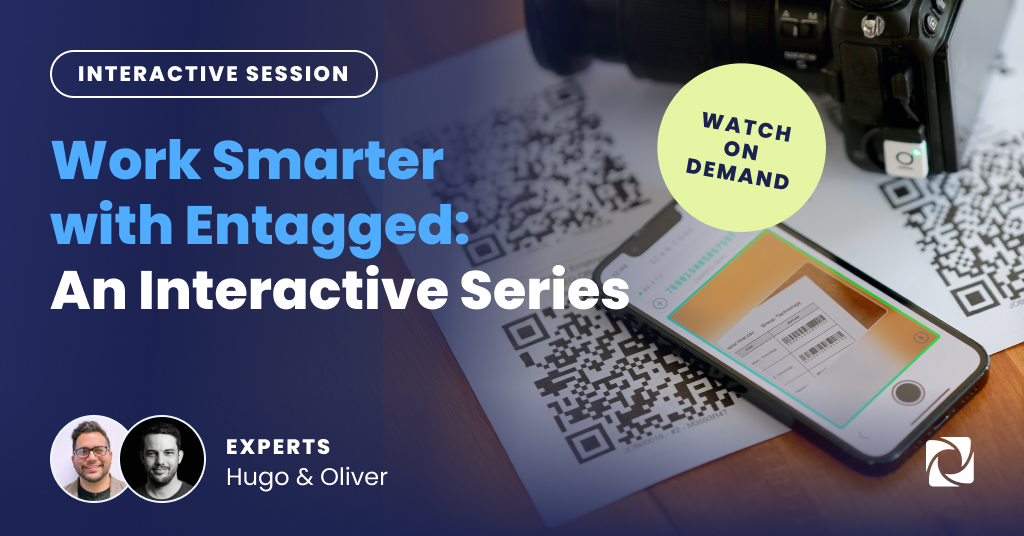
First things first: Check your camera's compatibility and purchase your Entagged device.
The Entagged workflow requires an Entagged device to function. Ensure you have it before starting your job. We recommend running a test job first.
Set up your Entagged device
Complete these steps once to prepare your Entagged system. You won’t need to repeat them for each Photo Job.
- Connect the Entagged device to your camera.
- Pair your Entagged device with your phone. This is also where you'll pair a barcode scanner if using one.
Choose a workflow for your Picture Day
Select a workflow that best matches your Photo Job. All workflows ensure subject photos are tagged with metadata for easy sorting and delivery. The difference is in how subjects are identified.
Explore the workflows below:
 |  |  | ||
| Barcode scanning | Name list | RFID/NFC scanning | ||
| Scan subject barcodes using your phone or a compatible scanner. | Select subjects directly within the Entagged app. | Scan RFID/NFC items belonging to subjects with your phone or scanner. | ||
| Requires Name List subscription. | Requires RFID-tagged items and RFID Entagged subscription. |
Note on Sony
On Sony cameras, Entagged stores the code in the EXIF "ImageID" field (EXIF tag 0x2043), which GotPhoto reads from JPGs. For RAW files, use this script to copy the data to the "UserComment" field.
Working with multiple photographers? Learn about best practices for teams.
Troubleshooting
If something doesn’t go as planned, don’t worry. We’ve compiled resources to help you resolve common issues quickly.
Getting an error code? Find your error code and fix it.
Need additional support? Browse all Entagged troubleshooting guides.
The takeaway
With your Entagged system properly set up, you can streamline your Picture Day, reduce manual work, and speed up delivery. Choose the workflow that fits your style and follow the simple steps to tag every photo with precision. For extra help, remember to explore linked resources and test your setup in advance.
