Table of contents
Overview
This article guides you through the steps on how to replace a background within an order.
The issue
A customer may reach out after realizing they either missed selecting different backgrounds or selected the wrong background for their order. You can't just swap the background, you will need to replace the flattened image (PNG + background)
The solution
Follow these steps to determine whether you can replace the background and how to do it.
1. Check the order status
- If the order is already with the lab and is a direct shipping order, check with the Customer Care team to see if it can be cancelled. If yes, the team will send the order back to your Manual Revision tab where you can replace the flattened image(s).
- If the order is already with the lab and is a batch shipping order, it cannot be moved back to Manual Revision. Consider placing a new order if the customer agrees to cover the fees. You can do this in the order entry (best for single pose orders without personalized items) or in the shop.
- If the order is part of a batch that has not been transferred to the lab, go to the order page and click More actions > Review order to move the order back to Manual Revision.
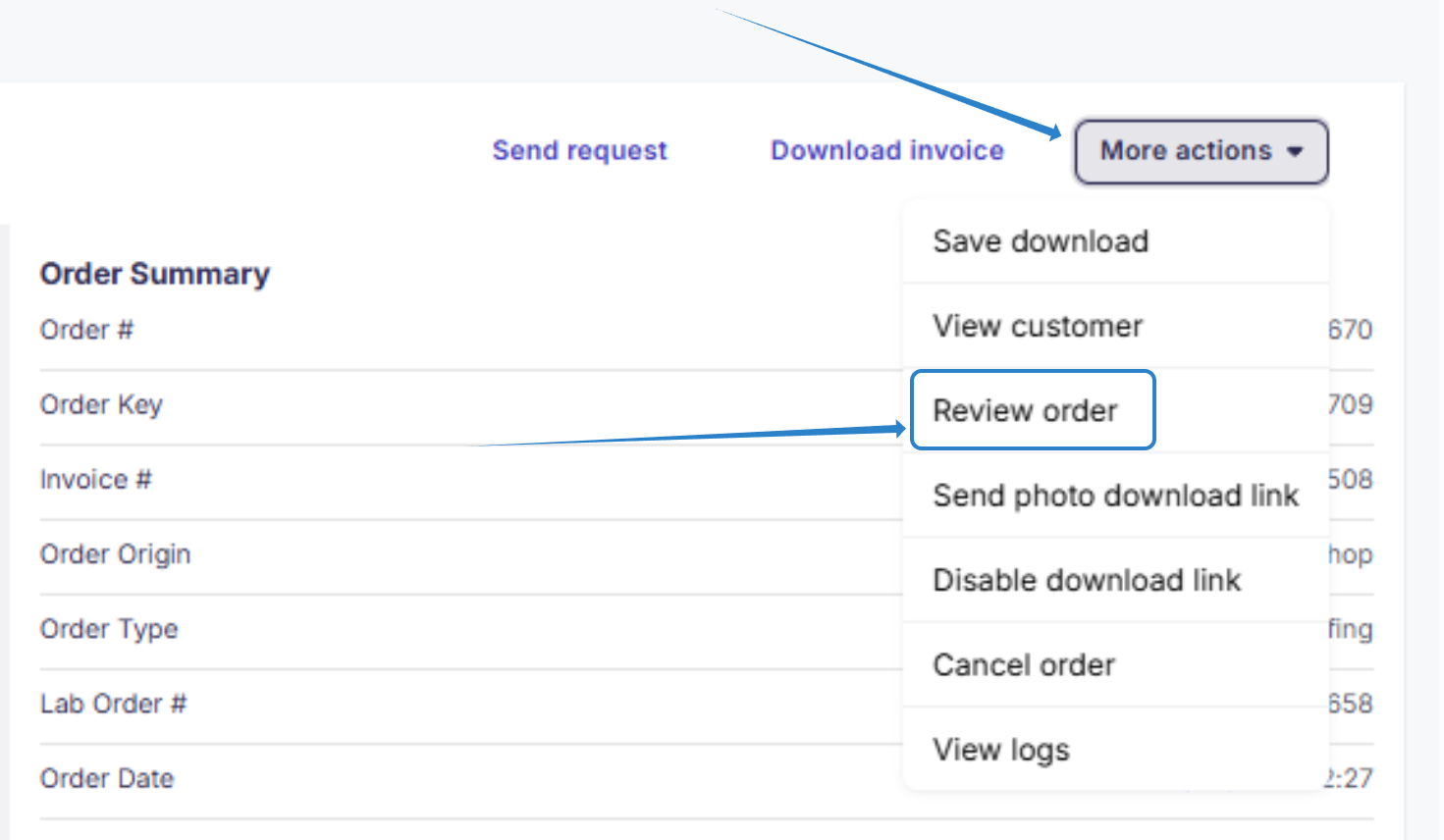
2. Replace the flattened image
In Manual Revision, replace the image with the correct flattened version.
- For each product, click Adjust Photo.
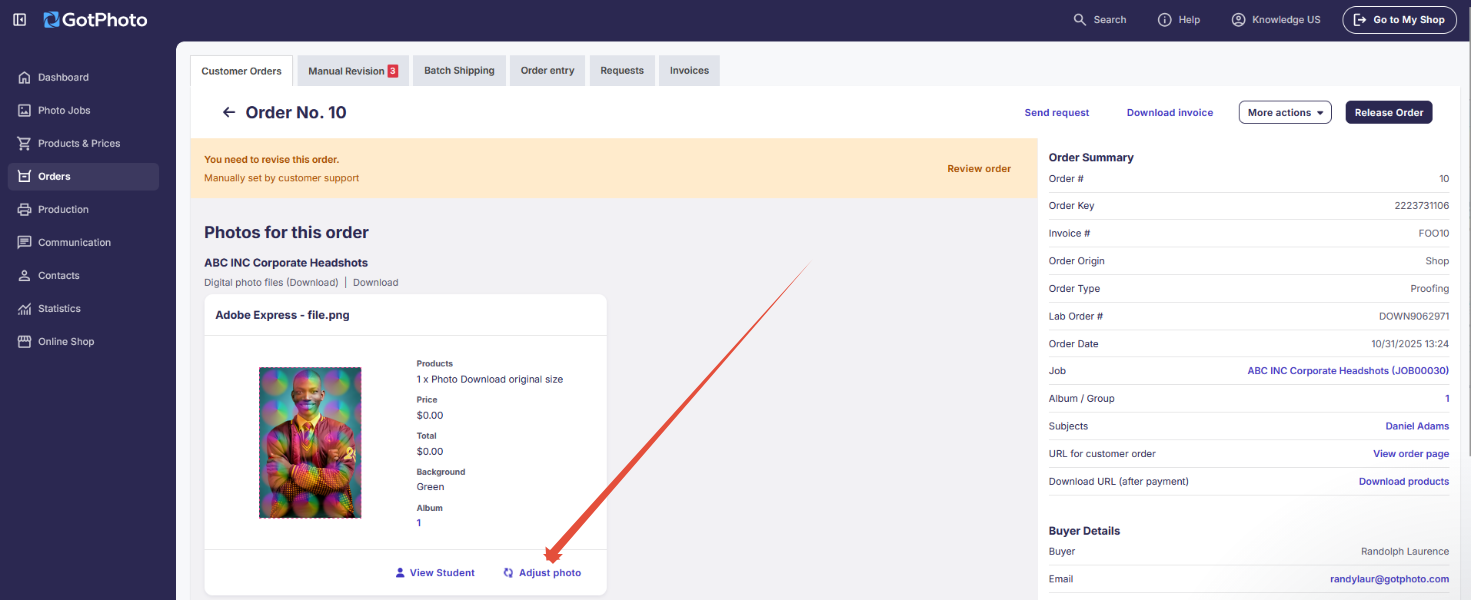
- Under Replace photo, click Select file and upload the new flattened image.
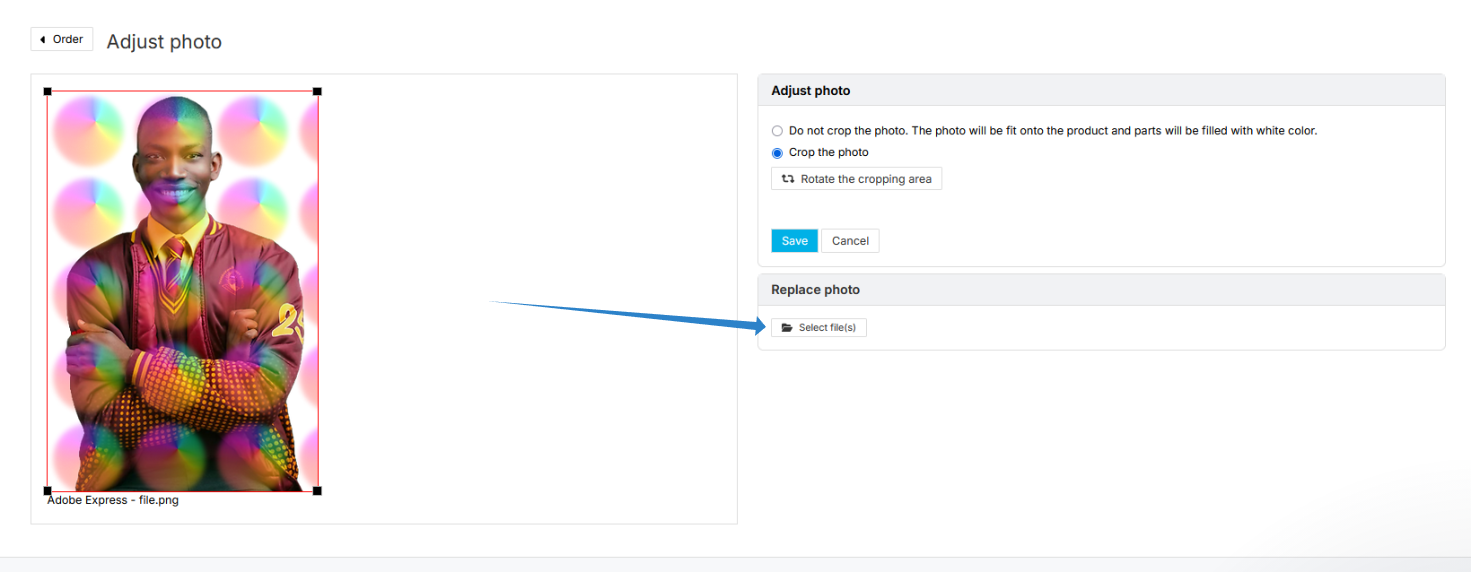
- Once the new image appears on the left side, press the blue Save button and return to the order page. Repeat for each product where the background needs to be replaced.
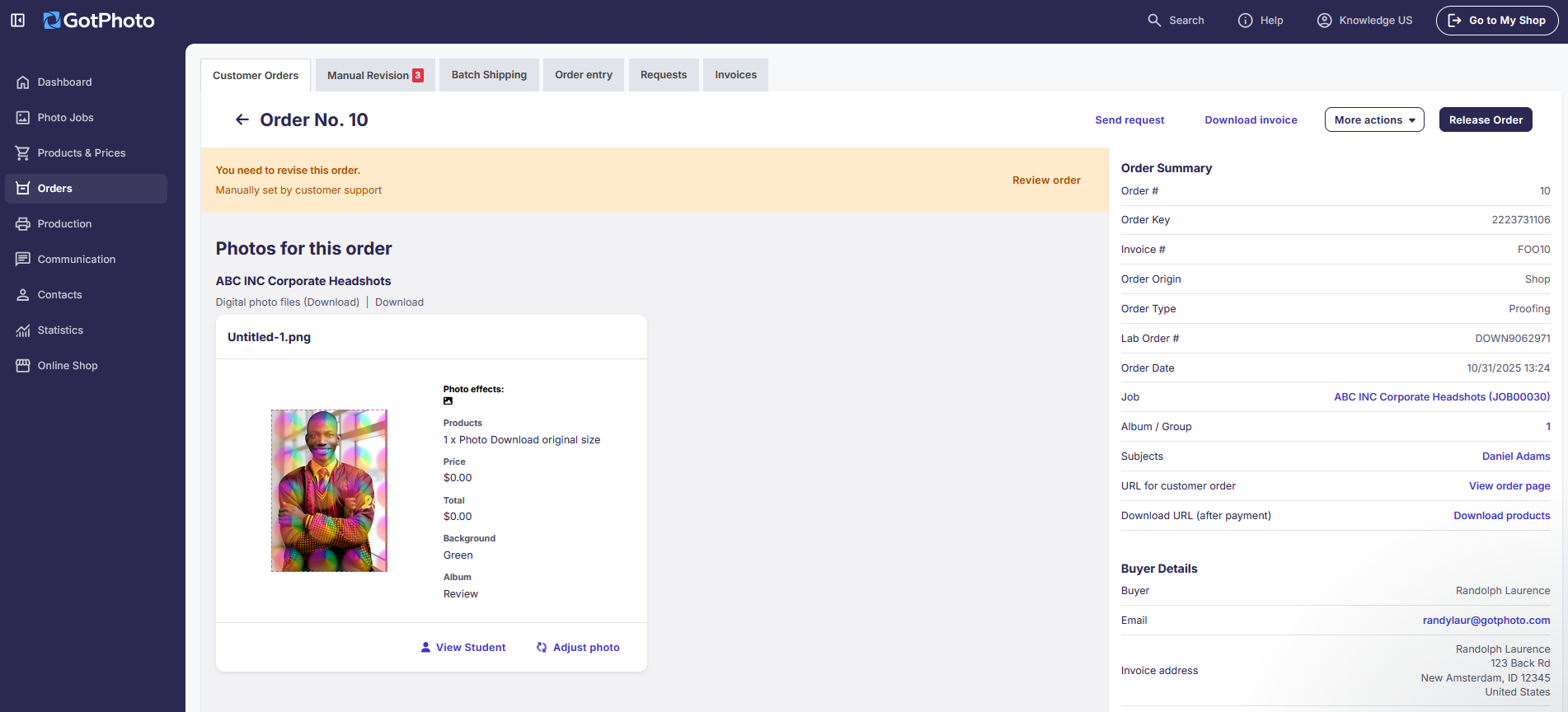
3. Release the order from Manual Revision
- If the order came from an open batch, no further action is needed.
- If Customer Care returned a direct shipping order to Manual Revision, notify them to re-transfer the order to the lab. This step is essential because the order will not transfer automatically.
FAQs
I need one of GotPhoto's backgrounds. Where can I find them?
You can download the backgrounds here.
Can I replace the flattened image for multiple products at once?
No, each image must be replaced individually.
I can't access my uploaded background. How can I replace the image?
Order the respective image in the shop as a download with the desired background. At checkout, use a custom voucher that covers the full order amount.
The takeaway
Replacing a background after an order is placed depends on the order's status. Use Manual Revision whenever possible, and ensure communication with Customer Care when direct shipping orders are involved.
